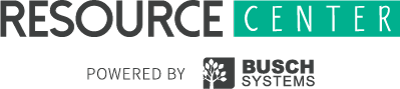By using your Station Audit data to update the status of your stations you will be able to determine which stations are functioning well, which need to improve and whether or not any need to be removed altogether or drastically changed.
Station Audit
Entering Data

Here are instructions for entering Station Data into the Resource Center.
1. Sign in to the Resource Center.
2. Select the division that you wish to enter data for in the top right-hand corner of the screen.
3. If you are not already on the Dashboard, select Dashboard from the left side-bar.
4. Click on Enter Data in the top right-hand corner of the screen.
5. Click on Capacity Estimate.
6. Enter the Estimated % Full from your template into each Stream of your 1st station.
7. Click Continue.
8. Repeat Steps 6 & 7 for each station in the division.
9. Review the Data for each station to make sure all data has been entered correctly. Make any necessary corrections on this page now.
10. Press Submit.
11. Press Continue.
12. You should be redirected to the Dashboard at this point where you can view your updated results.
13. Repeat Steps 2 - 12 for each additional division in your organization.
Expert Tip: You will get better, more accurate results the more Station Audits you conduct. We recommend starting with at least one audit every day for five days.
Did you find this Page helpful?